This is an old revision of the document!
Table of Contents
Getting Started with ALTERNET
ALTERNET serves older (circa 90's) web sites. It is the easiest way to browse the Internet as it appeared in it's early days.
We are in the process of restoring popular websites with an emphasis in having a complete experience with working website features. The service is currently in BETA ! If you would like to join testing, please contact.
Setup Instructions
To begin, you will need to connect your vintage machine to the Internet.
Connecting using Virtual Modem is supported if you would like to emulate the dial-up sequence on a Windows 3.11 or Windows 95/98 computer. You may use the Raspberry Pi Virtual Modem guide to set up a virtual modem. Note! Using Virtual Modem is NOT required.
You can use any of the supported web browsers. You will need to tell your web browser to use a special proxy server. We currently have the following web browser instructions covered:
- Internet Explorer 3.0
- Netscape Navigator 4.0
- Netscape Navigator 4.5
Once the proxy settings are added, you can start browsing! The ALTERNET proxy will serve pages from an archive to your machine, and the user experience will stay true to the experience of the 90's. You will only need to type in an archived web address you would like to visit.
We recommend starting by going to the welcome page at http://swp.inode.com
We will be continuously testing various other web browsers, so you'll know to expect that they work.
Netscape Navigator 3.0
- Go to Options ⇒ Network Preferences
- Open the tab Proxies

- Under FTP Proxy, Gopher Proxy and HTTP Proxy type in the address
wayback.steptail.com - Under Port type in the port number of your chosen server. Consult the server list for the correct port number.
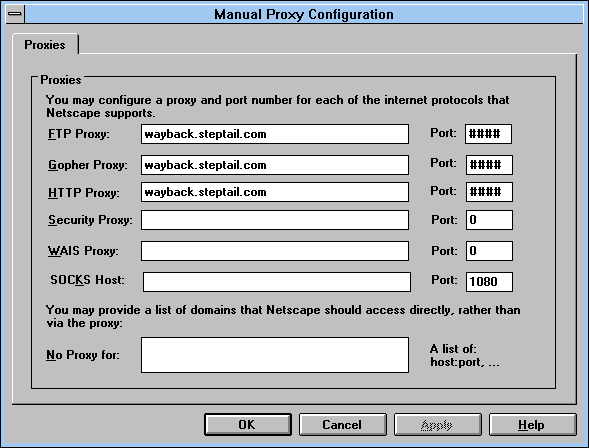
- Hit OK, then OK again to close out of the Network Preferences window.
Netscape Navigator 4.0
- Go to Edit ⇒ Preferences
- Under Advanced, open Proxies
- Select Manual proxy configuration and click on View.
- Under FTP Proxy, Gopher Proxy and HTTP Proxy type in the address
wayback.steptail.com - Under Port type in the port number of your chosen server. Consult the server list for the correct port number.
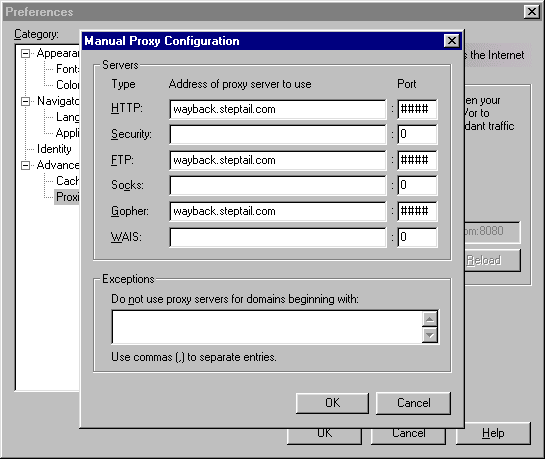
- Hit OK, then OK again to close out of the Preferences window.
Netscape Communicator 4.5
- Go to Edit ⇒ Preferences
- Under Advanced, open Proxies
- Select Manual proxy configuration and click on View.
- Under FTP Proxy, Gopher Proxy and HTTP Proxy type in the address
wayback.steptail.com - Under Port type in the port number of your chosen server. Consult the server list for the correct port number.
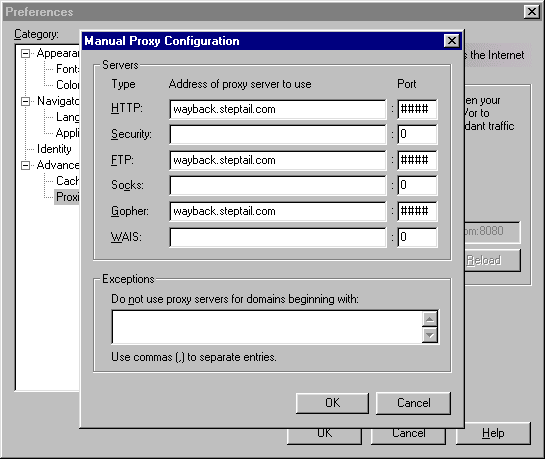
- Hit OK, then OK again to close out of the Preferences window.
Internet Explorer 3.0
- Go to View ⇒ Options
- Click on the Connection tab
- Tick the checkbox Connect through a proxy server
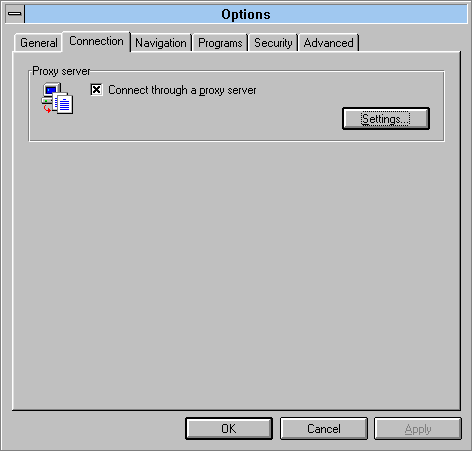
- Click on Settings…
- Under HTTP: type in the following address:
wayback.steptail.com - Under Port type in the port number of your chosen server. Consult the server list for the correct port number.
- Tick the checkbox Use the same proxy server for all protocols
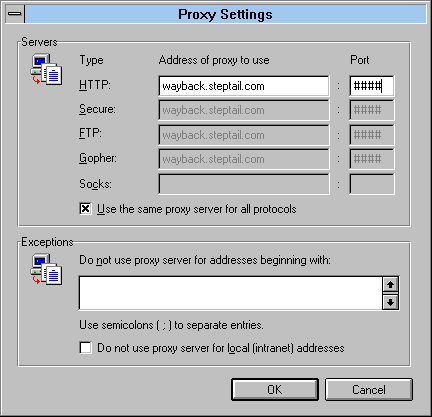
- Click OK, then OK to exit network settings.
Internet Explorer 6.0
- Is tested and supported. Instructions will follow.
Other Web Browsers
One of the early goals of the project is to test and verify that the web will be accessible with at least the following web browsers:
Internet Explorer
- Internet Explorer 1.0 - 6.0
Netscape Series
- Netscape Navigator 1.0 - 3.0
- Netscape Navigator Standalone 4.0 - 4.08
- Netscape Communicator 4.0 - 4.8