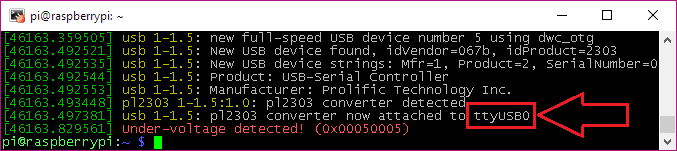guides:virtual_modem:section_4:changing_the_serial_port
This is an old revision of the document!
How to change the serial port
If you did not see /dev/ttyUSB0 in the device list, and you could not see anything matching your device, you will need to make sure the serial device is connected and supported by Linux. Then try the following:
Finding out the name of the serial device
If you do not know what your serial device is called, you can do the following.
- Make sure the USB serial adapted is connected. Then run
ls /dev/tty*. - Disconnect the serial device and run
ls /dev/tty*again. Did you notice something missing compared to the previous printout? - Now connect the serial device, wait 5-10 seconds and run
ls /dev/tty*again. Do you see a new device in the list? - If you do not see a new serial device, the device may not be compatible with Linux. Run
dmesgto see if it is detected. In my case it is detected, and is named ttyUSB0:
Update vmodem.sh script
- To update the vmodem.sh script stored in /boot/vmodem/, do the following:
- Edit /boot/vmodem/vmodem.sh by running
sudo nano /boot/vmodem/vmodem.sh - Find the line
serport=ttyUSB0and update it to reflect the correct serial device. For example, if your USB device is called “ttyAMA0”, then type inserport=ttyAMA0.
guides/virtual_modem/section_4/changing_the_serial_port.1537667316.txt.gz · Last modified: 2018-09-23 01:48 by omolini