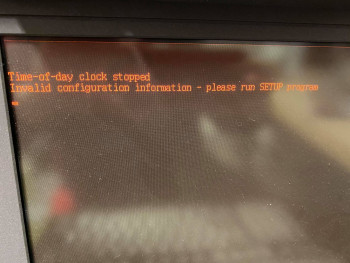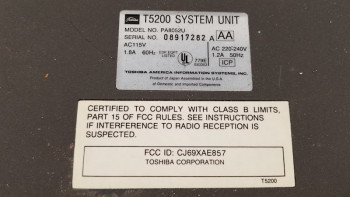Table of Contents
T3100 | T3100e | T3100SX | T3200 | T3200SX | T3200SXC | T5200 | T5200C
Toshiba T5200
The Toshiba T5200 system has a 386 processor running at 20MHz and is VGA capable, and supports resolutions up to 640×480 with 16 colors.
The T5200 and T5200C are siblings. The only major difference is that the T5200C has a color flat panel screen. The graphics adapters are the same, both systems are VGA capable, and support resolutions up to 640×480 with 16 colors.
| Technical Specifications | |
|---|---|
| Year Announced | 1989 |
| Processor | 20MHz Intel 80386SX-20 w/ 32k external cache |
| Coprocessor | Optional 80387SX-20 math co-processor |
| RAM | Standard 2 MB of RAM, expandable up to 8 MB (officially) or 14 MB (unofficially). |
| Hard disk | T5200 comes standard with a Conner 40 MB IDE hard disk. T5200/100 comes standard with a Conner 100 MB IDE hard disk. T5200/200 comes standard with a Conner 200 MB IDE hard disk. |
| Floppy disk | 3,5“ 1.44 MB High Density (HD) diskette drive |
| Video Adapter | VGA compatible (Paradise PVGA1 chip) with 256k Video RAM, 640×480 at 16 colors + VGA output. |
| Internal display | 11.2” flat panel orange/amber plasma display with 640 by 480 native resolution and 16-level gray scale. |
| I/O Ports | 1x VGA, 1x Parallel, 2x RS232C Serial connectors (NS16450). |
| Internal expansion slots | 1x full length 16/8-bit ISA slot 1x half-length 8-bit ISA slot, and one Toshiba T3100 -size proprietary 16-bit expansion slot. |
| Power Supply | Universal auto-sensing power supply. Works with 110V/220V and 50/60 Hz power. |
| Dimensions | 370 x 395 x 99 mm (W x D x H) |
| Weight | 7.9 kg (17.4 lbs) |
| Known model numbers | T5200: PA8050U (US) T5200/100 (US): PA8052U T5200/200 (US): PA8054U |
| Other features | |
| Software | |
|---|---|
| Operating System | Toshiba MS-DOS 4.01 Toshiba MS-DOS 3.3 OS/2 1.1 T/PIX 2.1 (AT&T UNIX System V/386 R3.0 (option) |
System Upgrades
Hard disk
Toshiba T5200 comes with either a 40 MB or a 100 MB hard drive. The system has a standard IDE interface to connect to the supplied Conner CP hard disk. The Toshiba T5200(C) computer is BIOS locked to specific hard disks, so one must use a special BIOS and a HDD overlay to upgrade it. If you try using a different hard disk, the computer will most likely refuse to detect and use the hard disk.
If your computer doesn't allow for a Hard Disk upgrade, you can program your own BIOS chip with the ROM files supplied below.
This system can be expanded with an 8-bit and 16-bit ISA expansion cards. Hence, you can alternatively purchase an XT-IDE adapter to add a hard drive, such as the XT-CF-MINI or XT-CF-Lite card to add a Compact Flash card as a hard drive. You can find them on eBay or Texelec.
Another option is to purchase an XT-IDE adapter for the Toshiba proprietary expansion slot. There is a maker on eBay that sells Toshiba type expansion cards with XT-IDE to allow many different types of IDE and CF cards to be used on the portable computer. Please see the following link for the sales article. 3inONEder: Toshiba Portables
Audio and ethernet
The same adapter that allows you to use the Toshiba proprietary slot connector for XT-IDE and custom hard disks also optionally allows to add audio (Adlib) and ethernet support (partially NE2000 compatible). Please see the following link for the sales article. 3inONEder: Toshiba Portables
CPU upgrades and overclocking
The processor is upgradable to 486 (example Texas Instruments TI486DLC/E).
RAM memory upgrade
The computer can use up to 6 Toshiba proprietary 40 pin SIMMs to add more system memory. Standard configuration comes with 2 MB of RAM preinstalled. According to Toshiba, it is upgradable to 8 MB but 15 MB can be achieved. There is also a 30-pin SIMM slot for parity.
ISA Expansion Slots
If you remove the rear panel, you will be able to access the ISA expansion slots. The computer has one 16-bit full-length ISA slot and one 8-bit half-length ISA slot. The system also has a proprietary 16-bit Toshiba expansion slot. One way to populate these slots is having a Sound Blaster 16 in the 16-bit slot and a 3Com Etherlink III (3C509) for networking in the 8-bit slot. The network card is a 16-bit card, but it operates in 8-bit mode when installed in an 8-bit slot. However, at least this site 1) points out, that not all newer 3Com Etherlink III cards support 8-bit ISA.
Math coprocessor (FPU)
The computer can be upgraded with an math coprocessor (FPU). The FPU doesn't come as standard, but the computer has a provision for an added Intel or compatible 80387-20 FPU.
CMOS clock battery
Lithium 3.6V battery.
Questions and Answers
Q: What is the PRN-A-B Switch on the side?
A: Toshiba offered an external 360Kb disk drive as an option. This plugs in to the parallel port connector but is not a parallel device. Setting the switch to PRN enables the printer port, setting it to A tells the machine there is an external disk drive and you want it to be A drive. Setting it to B tells the machine there is an external disk drive and you want it to be B drive. Setting it to A would allow you to boot 360Kb boot disks.
Unless you have the Toshiba external floppy – always set this to PRN. 2)
Q: My computer gives me a configuration error when I turn it on
A: If the CMOS battery is empty, you will be prompted with the following error when you power on the machine.
Invalid configuration information - please run SETUP program Strike the F1 key to continue. F2 to run the setup utility
To get past this, enter the BIOS Setup, re-save the settings with the key 'End' to Save and reboot.
Q: How can I access the built-in BIOS ?
A: The computer will prompt you if it sees invalid configuration information. It will then allow you to enter the BIOS setup with the F2 key. If you have changed the BIOS battery, you can enter the BIOS setup with the TEST3.EXE BIOS setup utility. You will find it in the files section.
Q: I am still unable to access the BIOS.
A: When the computer BIOS battery runs empty, it will clear all BIOS settings and will prompt you to review the system settings on power-up. This may be used to your advantage to get into BIOS. To force this behavior, disconnect the clock battery entirely. Wait for a few minutes and power up the computer again. The computer will ask the user to review the default settings.
System Maintenance
BIOS clock battery replacement
The BIOS battery header is located on the system board. The battery is traditionally tucked in at the back of the floppy drive. The correct voltage for the battery is 3.6V. To replace the battery, do the following:
Remove the old battery by cutting the leads at the battery terminals, and get a replacement battery ER14505 3.6V lithium, sold new at eBay and other sources. You will also need a 1x AA battery holder. If you cut the leads at the battery terminals, you should have been able to preserve the in line 330 ohm resistor at the negative pole and you will want to leave that in place. Solder the old battery wire to the battery holder and place it where the old battery was, right behind the floppy drive. Alternatively, you can use any 14500 3.6V lithium battery as the clock battery. In any case, your setup will look something like this:
[BATT +]----------[+ ER14505 -]---------. [BATT -]-------------[ 330R ]-----------'
Hard Disk upgrade
The upgrade method depends on the BIOS version of your Toshiba portable (see below for instructions how to check the BIOS version). Most Toshiba T5200 BIOSes are restricted to specific types of hard drives. On boot-up, the BIOS queries the IDE controller for hard-drives. If an unsupported drive is connected, the computer will simply refuse to detect the hard disk. There are custom BIOS ROM's available in the Files section that allow for using other Hard Disk drives.
Troubleshooting
SYMPTOM: The computer turns on, power LED lights up, but I have no picture or a noisy picture
This could be caused by many things, but the most common issue is that the laptop lid open/close switch is just stuck in the on position. The switch, which is located under the cover, next to the floppy drive uses a rather low-quality plastic piece that latched with the screen hinge and is designed to detect when the lid is closed, and will cut the power to the display accordingly. It engages whenever the lid is closed, and since it is near the power supply, a plastic piece inside the switch may slowly deform over time and may get stuck inside the switch. The symptom you will see is a screen that will never seem to turn on when you open the lid, or will have a noisy picture, due to the switch stuck half-on. If you cannot repair the switch manually, the easiest workaround is to just disable it by removing the plastic piece entirely. This will make the screen then stay on regardless if the screen lid is open. The gallery section on the T3200SX page may be helpful to identify the switch.
SYMPTOM: My computer does not hold settings or time
You probably have an empty BIOS battery. The battery holds volatile information in a CMOS chip like information about your BIOS settings and system time. When the battery runs out, the information will be lost. You can still use your computer by going into BIOS settings and accepting the defaults (see above). See the troubleshooting section to replace your battery.
Additional Troubleshooting Info
The Toshiba T3200SX portable computer is similar in many ways to this portable computer. Since I own the T3200SX and have dealt with it's common issues, it has an expanded troubleshooting section. You may get additional pointers on how to troubleshoot this portable computer by checking out the troubleshooting section of the T3200SX page.
Replacement BIOS ROM chips
 I have started selling replacement BIOS ROM chips for the T3200SX that have the hard drive limitation bypassed. I can also program BIOS chips for other types of computers, but I do not currently possess a T5200 to test the BIOS chips. If you would like to help test the chips, I can program one for you and ship to your address for just the shipping cost. I will need some help identifying correct part numbers. If you're currently in need of upgrading your BIOS in order to install a different hard disk, you can then use my BIOS chip to get around any limitations you may have with your current BIOS.
I have started selling replacement BIOS ROM chips for the T3200SX that have the hard drive limitation bypassed. I can also program BIOS chips for other types of computers, but I do not currently possess a T5200 to test the BIOS chips. If you would like to help test the chips, I can program one for you and ship to your address for just the shipping cost. I will need some help identifying correct part numbers. If you're currently in need of upgrading your BIOS in order to install a different hard disk, you can then use my BIOS chip to get around any limitations you may have with your current BIOS.
For more information, visit my BIOS ROM chips page.
Files
Documentation
| File | Size | Description |
|---|---|---|
| Toshiba T5200 - Maintenance Manual.pdf | 4.5 MB | Toshiba T5200 maintenance/service manual. |
| Toshiba T5200 and T5200C - Maintenance Manual.pdf | 229 KB | Toshiba T5200/T5200C maintenance/service manual. |
| Toshiba T5200 and T5200C - Summary.pdf | 11 KB | Toshiba T5200/T5200C components summary and options accessories parts list |
Operating System
| File | Size | Description |
|---|---|---|
| toshiba_dos_3_30.zip | 524 KB | Toshiba MS-DOS 3.30/R3C60SC bootable disk image |
Utilities
| File | Size | Description |
|---|---|---|
| tdiagsup_r3ce0.zip | 278 KB | Toshiba Diagnostics and Supplemental Diskette (R3CE0) for MS-DOS 3.30 |
| tdiagsup_dos50.zip | 278 KB | Toshiba Diagnostics and Supplemental Diskette for MS-DOS 5.0 |
| test3.zip | 21.1 KB | TEST3.EXE - Setup program for T3100, T3200, T5100 and T5200 series |
| HDDID.EXE | 1.6 KB | Identifies parameters of your IDE HDD |
| REBOOT.ZIP | 243 B | Performs cold boot with CTRL+ALT+DEL. |
| ANYDRIVE.ZIP | 13 KB | This program overrides your BIOS HDD parameters so you can utilize up to 504 MB of a hard disk. It installs within the hard-drive's master boot record (MBR). Due to its very small footprint, this is recommended for Toshiba portables. To install, make a bootable floppy with AnyDrive, FDISK and FORMAT on it. Boot the floppy, install AnyDrive on your HDD, then boot from the HDD to activate Anydrive, but choose floppy boot once it prompts. Then partition with FDISK and run FORMAT to format new partitions. If you have a hard-drive that is larger than 512 MB, you can install AnyDrive by running the command “ANYDRIVE 0 1023 16 63”. This will utilize the first 512 megabytes on the disk. Please note that viruses may overwrite Anydrive in the MBR, so keep your favorite virus scanner and Anydrive handy on a bootable floppy. The reason you can only utilize 512 MB is because of the limitations in the BIOS CHS addressing scheme (1023 cyls, 16 heads, 63 sectors). For more information, see the included text file. |
| View more files on this support site | ||
BIOS ROM dumps
| File | Size | System | Description |
|---|---|---|---|
| t5200_bios_pack_1-2a.zip | 468 KB | T5200 | Custom Award BIOS ROM for the T5200 which includes a patched version of XTIDE ROM. This ROM will have no trouble identifying and booting any IDE hard disk, no overlay program is required. Courtesy of IanB at Vogons forum. Please visit the forum for the latest version, as the forum is updated more often. |